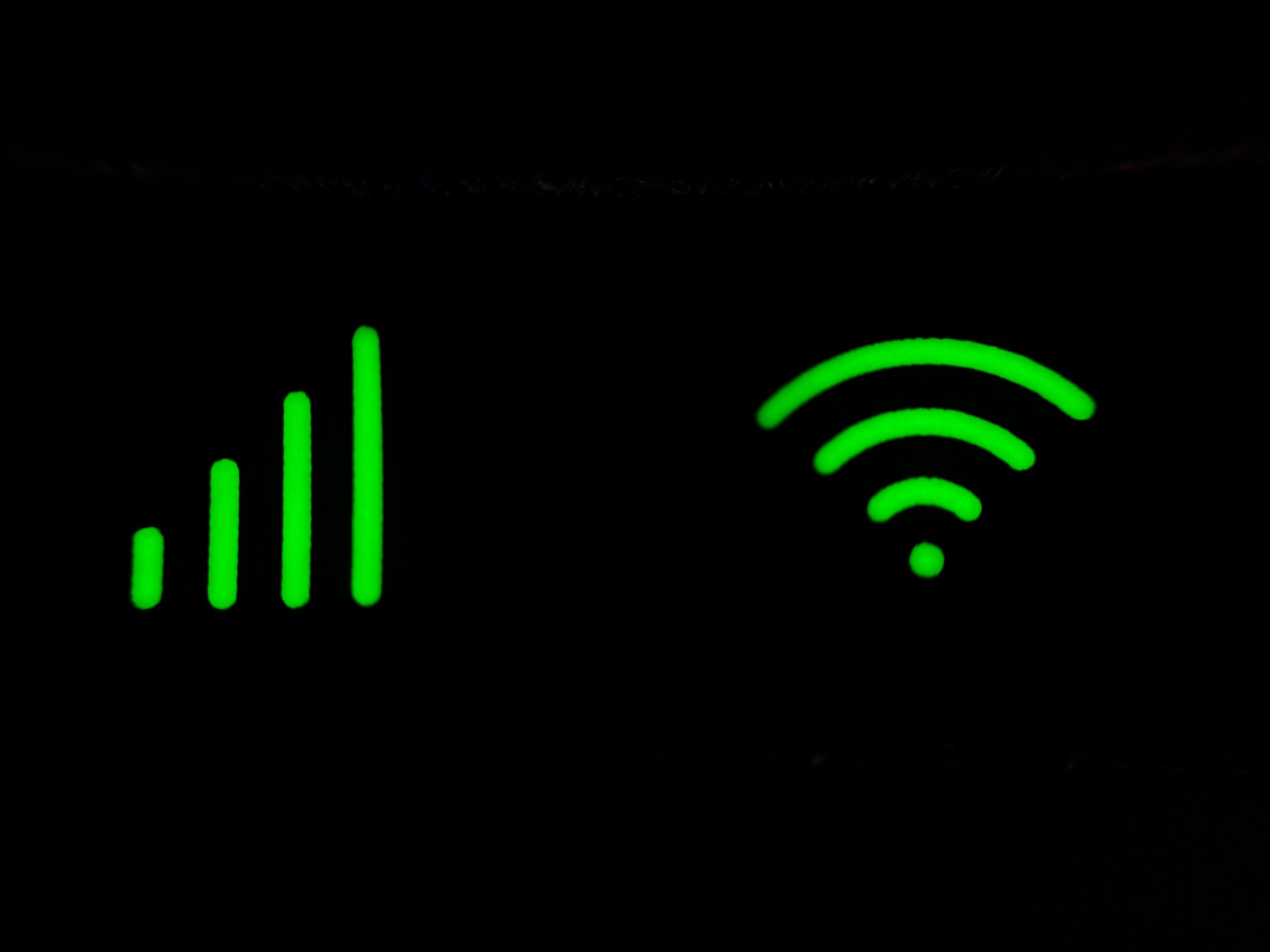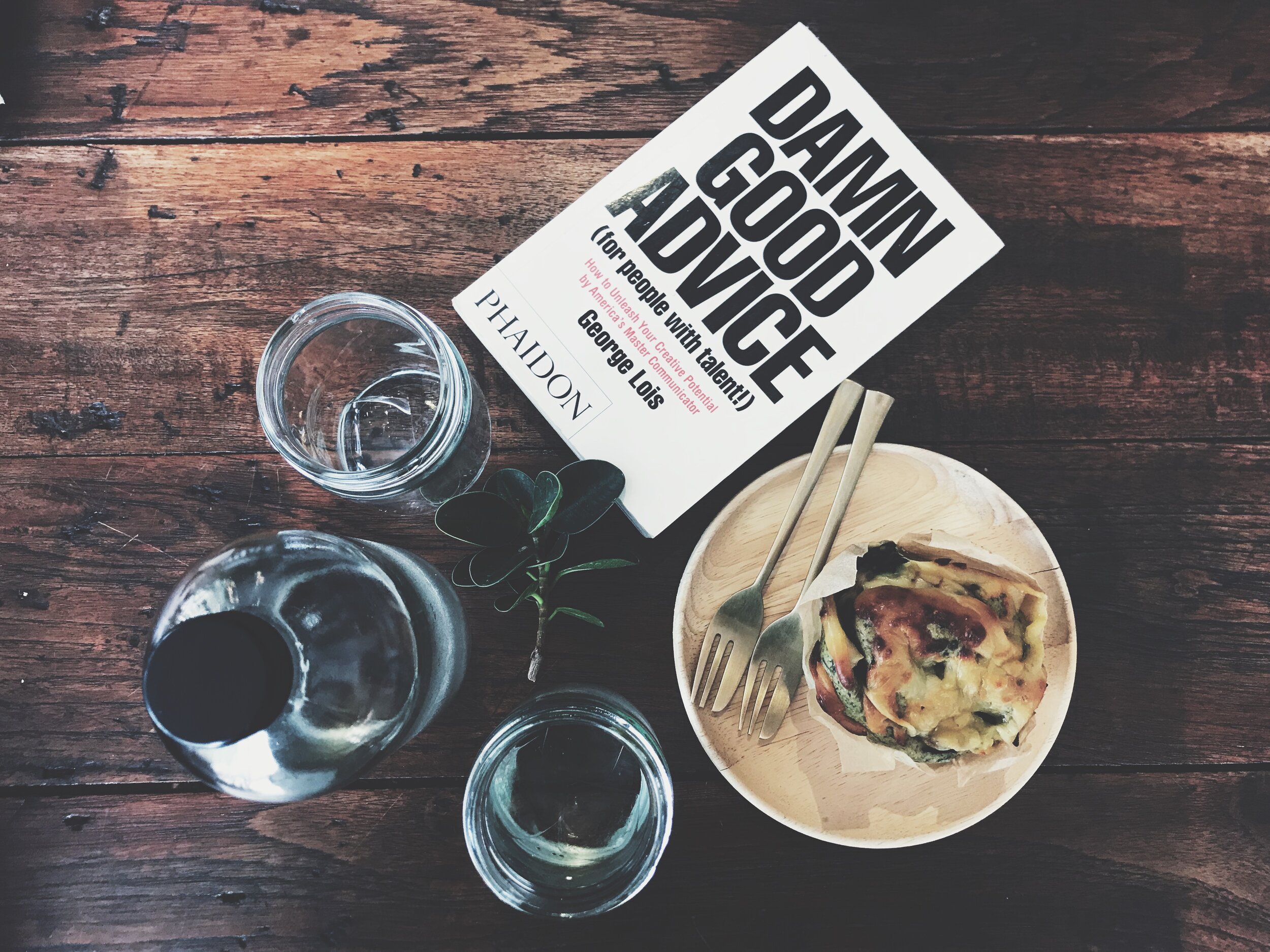I would like to thank Daniel Gracia for sharing this page with me and for giving me permission to share it with you - a very comprehensive overview of Phishing.
Home Working Ergonomics Part II
Your PC/Mac/Laptop
I know a laptop seems to make the most sense as it provides flexibility. However, the dangers of a laptop are, that if used on its own, you will end up with both neck and back problems.
And probably eye problems down the road from squinting at a small screen. The other danger is the temptation to work from the couch or the bed - neither represent an ergonomic nor productive choice.
Laptops can be a pain in the neck, and back and eyes.
If you do want to use a laptop I suggest the following:
Get a laptop stand which raises the screen to a more neck friendly height.
Add a Bluetooth or wireless keyboard and mouse - so you can rest your wrists on the desk. A separate keyboard and mouse will improve productivity and comfort. The other advantage of having your laptop on a stand is that if that cup of Joe does get knocked over, your precious laptop will survive.
A keyboard an mouse make working on your laptop more comfortable
Another excellent investment in your workspace is a 27" monitor or even better two 27" monitors. A large monitor reduces eyestrain and with two monitors you can multi-task (yes Men too) and be way more productive.
Two screens are better than one - you will never go back.
Beverages
It is essential to keep hydrated and to treat yourself to a hot beverage or two as you would when in the office (preferably with a chockie bikkie). But beware the catastrophic outcome of liquids and computers. It is so easy to elbow or swipe a cup or glass full of fluid over your expensive electronics. I found this fantastic cup that prevents this.
A drink is too wet without one.
Temperature
Make sure your workspace is sufficiently heated - not too warm and not too chilly. Around 18 to 20 degrees works for most people.
Brrr…I’m freezing.
Office hours
Working from home brings the temptation to watch a little daytime TV or stay in the PJ's for an extra hour. The best practice is to stick to office hours - including tea/coffee and lunch breaks. And don't be tempted to work beyond your regular go home time - that is a slippery slope.
Time Gentlemen. Please!
That’s all for now folks. Keep an eye out for another blog - coming soon. And while you are here why not check out my other blogs?
Home working ergonomics - Part I
And here we are nearly eight months later - you're working remotely from home, and your back is feckin killing you, your neck is feckin killing you - your other half is ready to feckin kill you. Working at the kitchen table or in the bedroom is not a long term solution.
Working from home can be a pain - in the neck and back.
Now it's time to change.
It's time to sort out your work environment for the long term - hopefully. Because when you do go back to the office, it probably won't be five days a week. Remote working should become part of your new work culture. So now we are going to do home working the right way.
And unless you want to become best friends with the local Physiotherapist, it's time to up your game.
So here are some tips and suggestions - based on my experience.
Best pals with your Physio? Time to change.
Get out of the house.
Or get a place that is exclusively for your use as a home office. But in my opinion, if you work within the home don't be surprised if you get distracted with home duties. I think the better option is to get your own space out of the house - like a garden office. I got a great one from these fantastic people, and I love it.
Your own space. Peace and quiet.
Overload
I had reached the point where I occupied a bedroom and the dining room and the kitchen. Both rooms were full of servers, PC's Mac's Hard Drives, broken computers and other crap - I knew what was coming - the writing was on the wall (No I hadn't begun writing on the wall- are you mad - that's what kids are for.)
It was time to get out.
I find the simple process of walking out of the house to your own space is transformative.
My home became a computer dumping ground.
Moving in
So once you have your workspace, if possible out of the house, you are ready to optimise your environment.
Desk and Chair
My Physio recommends everyone try a yoga ball as well as an office chair. Alternating between both (see this article) It ensures good posture and gives your core a workout. Just make sure you don't kick back and relax as this could result in an embarrassing fall. Another alternative is to put a wobble cushion on your office chair. The cushion still works the core but without the danger of space hopping into A&E.
When choosing an office chair, get a good one with adjustable height and good lumbar support.
Get a desk with enough real estate to comfortably contain your PC, monitor (preferably two), mouse and keyboard, desk light, phone holder and charger. Also, consider an Amazon Alexa or Google Home for internet radio as company and to help out with spelling, maths etc. Consider a standing desk (all the rage) which allows you to alternate your working position. (When sitting back down on the yoga ball, make sure your aim is true!)
Alternative office chair?
Internet and WiFi
Good internet access is vital - if your office is out of the home powerline adapters are a great way to get broadband to your home office see here. Powerline adapters deliver internet access over your mains cables - you plug one in beside the router and one in your office and bingo you have internet in your office.
Good WiFi is essential.
Zoom/Teams
With most meetings going online, you will need to ensure you are ready to participate in your online video calls. Get a good quality full HD webcam for your PC, if it doesn't already come with one, and ensure you have the window to one side of your desk. If the window is behind the monitor, you won't be able to see it. If it is behind you will silhoutted like an anonymous victim in an undercover report - if you go this route why not add a voice changer to get the full effect!
Online meetings are the new norm.
That’s all for now folks. Keep an eye out for Part II - coming soon. And while you are here why not check out my other blogs here?
Let's get connected - Part II (Gobbledygook part 4)
OK, where were we? Oh yes looking at some of the things that make your network and your connection to the internet, work. So let's take a look at your Router and all that it does.
What's a Router (or as the Americans call it a rowter).
A Router is that box with the flashing lights that your internet provider sent you when you subscribed for broadband. So what's the purpose of a Router - well the modern Router has multiple functions - first, it has a modem inside that makes the connection to the internet. Your Router takes requests from your computer and passes them to the internet and then delivers the replies back to you. So when you type www.netflix.com this is sent to your Router which in turn sends it to Netflix and then sends the web page back to your PC. It's a bit like a traffic cop for your internet.
Firewall
Every Router has a firewall built-in ( a basic one). A firewall acts like a door man on a nightclub door determining what can come in and what can't (based on the dress code and your level of intoxication). This is to keep out the bad guys (hackers)
Your Router also hands out essential information to every device that connects to your network - wired or wireless such as:
IP address
Every device on your network must have a unique identity to differentiate it from all others. This is in the form of a number and looks like this 192.168.1.10 - think of it as a PostCode. The Router gives this out when you connect and facilitates the delivery of information to the correct PC just as a postcode ensures the mail is delivered to the right house.
Gateway address
This is the IP address of your Router. Web traffics path to the internet is out through your Router - that's why it is called the gateway. So when handing out IP addresses to the devices on your network, it also tells them it's address - the gateway address.
DNS
The last thing the Router tells to your PC is the DNS addresses. What the flip is a DNS address I hear you ask? Well, your computer doesn't understand web addresses like www.website.com. But there are specialist computers on the interweb that do, and these are called DNS servers or Domain Name Servers. You see computers only understand numbers (IP addresses) like 74.125.193.100 but for the average Joe/Jane, or indeed anyone other than Rainman, these would be impossible to remember. Imagine if every time you wanted to go to Google.com you had to type 74.125.193.100 - impossible right?. If you type Google.com, this is sent off, for translation, to a DNS server which turns it into numbers like 74.125.193.100 and bingo you're there.
WiFi (or Wifeey as some politicians call it)
With more and more connected devices from mobile phones to smart bulbs, tablets and laptops, many will never be plugged into a network and rely on WiFi. Most modern WiFi connections are in the range of 50 - 600 Mbps with WiFi 6 just emerging and offering speeds of up to 9,000 Mbps. The two bands you will see on WiFi networks are 2.4GHz and 5 GHz. Older and less expensive connected devices will only work on 2.4GHz - the 5GHz band is found on more modern devices, is faster but has a shorter range than the 2.4GHz band. For more information on Networks and how they work - check out my previous Blog here.
There, you are now officially a nerd and network expert - congratulations.
Your final results will be determined by a combination of algorithm and brown envelopes and sent to you in the post (before being readjusted on appeal).
Oh, and don't forget - if the internet is slow, or not working at all - turn your Router off and back on again! (Don't tell any IT people I divulged this trade secret!)
Let's get connected - Part I (Gobbledygook part 3)
Ok, it's time to show your age. Can you remember a time before the internet? When the world you saw in black and white? When the cars that ran on batteries were toys? When the only mobile phone was a cordless house phone. When we played music on turntables with a big black disk - oh sorry, they're back again.
Once upon a time, computers were nothing more than fancy typewriters - they had two essential functions - word processing (Typewriter) and spreadsheets (Abacus). The only connectivity required was to the socket and the printer.
My first computer was a Mac LC it had 4Mb of RAM (Memory) and 40Mb of hard-disk (Storage) - that's about 4,000 times less RAM than current computers and a hard-disk about 12,000 times smaller. My connection to the internet was dial-up using a 14.4 MBps modem (Beep, bop, squeak) that is about 5,000 times slower than my current internet connection.
Ahh, the good 'ol days.
Sorry for blathering on - Time to get back to business.
Networks
Nowadays, the most important connection for your computer after power is to your network and in turn, the internet.
So let's explore different methods and options for connectivity between your computer and the network/internet and attempt to simplify the terminology. When I started to write this, I didn't realise I was going down a rabbit hole, so this article is a little longer than planned and in two parts - for completeness of course.
So in the first part, we will cover what Ethernet is and what a Network Switch is.
Ethernet
When I am trying to find a connectivity problem, the first place I look is the network or ethernet cable to see if it is connected at both ends or damaged. (Ethernet and Network cable are interchangeable) So I ask customers to look for 'the thick telephone cable going into the back of their computer'. Not very exact, but when your customer is under their desk, they need some guidance! What would be really weird in 2020 is if they found a telephone cable plugged in! - so in future, I will say the wire that looks like a telephone cable and cross my fingers.
Xerox invented Ethernet in 1971 (they also invented Apple's user interface and the computer mouse).
Ethernet or wired network connections are the most reliable form of network connection. They have evolved to become faster over time from a lowly 10Mbps (Megabits per second) up to 1 Gbps (Giga or 1,000 bits per second). The network cable connects to the back of your computer and then to a network socket on the wall which is, in turn, wired back to a network cabinet and a network switch.
In your home, it is probably connected directly to the router, or most likely you don't use one, and it's still in the box because this is 2020 and you use WiFi.
Network Switch.
A network switch is not a switch as we know it but a device that links computers, printers and servers together to allow them to talk to each other and share information. It shares your router with all the devices on your network to allow them to connect to the internet. It is a meeting point, a distribution hub. It's like the plumbing for your computers.
That’s all, for now, folks in Part I - see y’all soon in Part II.
Don’t forget to check my other Blogs on https://www.route2.ie/blog
USB - Take the bus - (Gobbledygook part 2)
What is USB?
We are all familiar with the USB ports on our computers - it's where we plug in our mouse, our keyboard or our thumb drive. But what is USB?
USB stands for Universal Serial Bus - In simple terms it is the information highway inside your computer that links the computer chip (CPU) with your hard drive, graphics, monitor, keyboard and mouse and any other devices connected to your computer.
Does it have wheels?
No, it doesn't have wheels, run on diesel or go to Roscommon. It's a computer connector.
It replaced the clunky serial ports and the impossible to connect to PS/2 ports and promised a straightforward interface for most computer accessories.
Fail
But it failed in one key area - you had to plug it in the right way up.
Every time you went to plug in a USB cable you had a 50/50 chance of getting it right yet frustratingly it seems that you got it wrong 70% of the time.
Yes but are all USB ports the same? Well, I'm glad you asked me that - NO.
Most USB connections are those familiar rectangular connectors, but there were others, and there are other variants too. Let's take a look.
The first USB was relatively slow at about 12Mbps (megabits per second), USB 2 increased to 480Mbps, a significant improvement and USB 3 jumped to a mighty 5Gbps (5,000Mbps).
There were also Mini USB and Micro USB connectors commonly seen on mobile phones and compact devices. These were substantially smaller on the device end as was appropriate considering the small form factor of the items in question. On the other end of those cables was the standard rectangular USB connector that we love and hate (in equal measure). But there were other differences - have you ever noticed that some USB ports are yellow? - this indicates that this connector provides power even if the computer is off and the blue USB port identifies it is a USB 3 connection for faster transfer of data.
Now we’re sucking diesel - USB C
Then along comes sanity and power in the one perfectly formed package - USB C - which is smaller, faster (twice the speed of USB 3) and most importantly reversible. So now you get connected every time you plug it in, no matter how hard you try to get it wrong.
Now you have all of the USP’s of USB - simple huh?
Why do IT people speak Gobbledygook?
Every industry has its jargon, and IT professionals are as guilty as most. It has terms and expressions that leave the average Joe or Jane scratching their heads and customers with a vacant look on their faces.
Let's explore some of these and see what they don't mean and what they do. We'll kick off this series with memory.
RAM
It doesn't mean!
An uncastrated male sheep or - to force, thrust or plunge nor the opposite of sheepish!
What does it mean?
RAM (Random Access Memory)is temporary memory, where your PC stores programmes while they are active. Its contents delete every time you turn off your computer and fills and empties as you open and close applications. Most PC's or Macs running current operating systems need at least 8Gb of RAM
Hard Drive
It doesn't mean!
An arduous journey by car or a tricky shot on the 18th hole and it doesn't mean a cowboy herding cattle in tough territory.
What does it mean?
The device that permanently stores all of your PC data and retains it even when powered off. Typically a magnetized disk (platter) that spins between 5,400 rpm and 10,000 rpm. The gap between the read/write head and the spinning disk in modern hard drives is smaller than the height of a fingerprint - a few nanometers. Mind the gap.
Most modern computers will have one in the range of 500GB (Gigabytes) to 1Tb (Terrabyte) 1,000Gb. They are prone to crashing and data loss. The original iPod had a hard drive inside.
Solid State Drive - SSD
It doesn't mean!
The opposite of a liquid state drive - that would be just too messy. A computer drive that's in a bit of a state, no. A journey to a very well regarded territory in the USA - eh, no.
What does it mean?
SSD's are the next generation of data storage on computers. They use the same technology as the storage in your smartphone. No moving parts - no disk to crash and they dramatically speed up your PC with faster read-write times. A simple upgrade to get more out of your PC. Most modern computers have these installed as standard with 256Gb being the norm.
Fun fact
In 1956 Hard Drives first sold and they were about the size of a fridge. They cost €10 million per Gb, today it costs about €0.04 per Gb.
Thanks for the memory(s)!
Next in the series - Interfaces.
I give so much free advice - my bank manager weeps.
Customer Relationship - what does this mean and what should it mean?
In many cases, the experience is one where you get a service, product or advice, and you, the customer pays.
What a Customer Relationship should be is an open door, a listening ear and sound advice - that doesn't always result in an invoice.
That is a good customer relationship.
Don't tell my accountant.
Ask me - My customers do!
When it comes to IT, Security and Professional advise - you want someone you can trust - someone to lean on - someone who's got your back.
Whether you've got a problem, concern or you need advice on a business matter - turn to Route 2.
My customers have done so for over 20 years.
Now it’s your turn.
Go on ask me!
Now were talking .... I mean marketing.
By using Email Signature Management software, you ensure consistency across the company communications. Your email will arrive fully branded and perfectly presented regardless of the email platform in use. It works with G Suite, Office 365 and Exchange.
It displays correctly on all devices - tablets, smartphones, PC’s and Macs - whatever browser or email client they use.
Brand every business email, every day, from every device.
Be compliant. Drive engagement. Deliver consistency.
The Dreaded Red X
If you send an email, with linked images in your signature or banner, to Office365 users they will see the dreaded Red X and not your Logo, Picture or Banner - bummer, right?
That could be up to 40% of your recipients.
Shocking.
Pesky blue questionmarks??
If you put linked images in your email signature - make sure that they are publicly accessible. Otherwise your customers will see those pesky blue question marks.
Make an impression - every day!
Email, as a marketing tool, has been relegated to second place as Social Media has become the new weapon of choice for digital marketers.
However, there are some staggering statistics around the power of one to one email.
- 91% of business communications are by email.
- 1,000 emails are sent, on average, per employee per month.
- 99% of one to one emails are opened (versus 20% of bulk emails)
One to one business emails are relevant, and because they are between people with a business relationship, they are trusted.
Put your best foot forward - your brand.
Companies invest both time and money to ensure their brand is well represented and consistent across their business communications - but most ignore their email branding, that means missing over 90% of their business communications. Does that make sense?
Solution
Invest in an Email Signature Management tool. Control your signatures centrally to ensure all users are on message and consistent across your organisation. Ensure your corporate email is professional on all platforms and across all devices. Roll out compliant legal disclaimers at the end of every email.
The benefits
1,000 opportunities, per employee per month, to tell a story to your clients and your prospects. Drive traffic to your website and your social media channels.
Add a banner to every email informing customers of offers, promotions, features, advice, your product range, case studies - new products, awards - certifications etc. - turn your everyday email into a powerful marketing tool.
Run simple one-click polls - to engage customers or ask for feedback.
Unlock the power of your internal email
Internal email is an essential tool within every organisation, and by adding banners to internal emails you can:
- Keep staff aligned, motivated, and invested in your brand promise.
- Prompt, correct call answering, encourage employees to speak about new products, offers etc.
- Promote staff events, marriages, retirements, promotions, success stories.
- Poll your staff - get their opinions, feedback, concerns.
- Inspire and align your staff to maximise your business potential.
Not just for the Marketing Department
A well-implemented solution for Email Signature Management can tick boxes for lots of departments in your organisation
IT - centrally controlled management of email signatures and legal disclaimers at a click of a mouse.
Marketing - turn every email into a marketing vehicle - drive web and social media traffic. Run campaigns that convert. Track and analyse every engagement.
Sales - highlight new products and promotions to generate leads and drive sales. Cross-sell and upsell.
HR - use internal emails to get employee feedback, deliver company news, advertise internal events - keeping staff informed, motivated and engaged via a channel they can't ignore.
Customer Service - Simple one-click customer feedback, request reviews, drive engagement and provide self-service access to resources such as brochures, pricing and technical documents.
One to one email is often seen as a bland but functional business communication tool - but with a small investment, you can leverage this everyday business instrument and turn it into a powerful marketing channel.
Brand every business email, every day, from every device.
Be compliant. Drive engagement. Deliver consistency.
Big Phish, little phish
There is one segment of our society that is busier than ever - the cybercriminals. The predicament that we currently find ourselves embroiled in is a perfect environment for the underbelly of the IT world to strike.
We are bombarded with information, mostly scary, by email, social media, TV and online, every hour of every day.
Most of the communications we receive about the pandemic encourage taking immediate action, and this is the language of Phishing attacks, for the sake of clarity, here is the definition of Phishing.
Most of us are working in an abnormal environment, from home (and it's getting more abnormal every day) away from colleagues and using tools that we are unfamiliar with, tools such as Microsoft Teams and Zoom, online training courses and webinars for example. We are probably working on our home PCs which don't have the same protections installed and whose software might not be as up to date as our office computers. This environment represents a perfect storm and makes everyone ripe for exploitation.
To quantify this threat - in March Phishing attacks increased by 67% and Ransomware attacks increased by a whopping 148%. Almost all of these attacks, 91%, are through Phishing emails - some of the more common ones from trusted brands like Microsoft or Zoom. Emails are purporting to be from our CEO, COO or HR Department telling us how and when the office will open up. Or ask us to complete a questionnaire.
Appalling emails pretending to be from Social Welfare or Revenue requesting we provide further information so payment will proceed - all with a sense of urgency and the potential loss of money.
Other particularly heartless scams are the fake Covid 19 messages pretending to be from the Government or the World Health Organisation - that mirrors genuine ones sent from these bodies, with advice on how to keep safe and a lethal link to a website for further information (infection).
Some frequent Phishing attempts include:
Invite to join colleagues or a customer in a Zoom or Teams meeting - it will look genuine and have a button to join the meeting, but once you click it, malware will download to your PC and then they've got you.
Emails from Microsoft advising you to click to update your software or advising that to keep your PC working or your Microsoft Office 365 account accessible you must take action NOW.
A very cynical one, when orders are so scarce, is a purchase order sent to a business owner or salesperson - who can’t resist the prospect of business in these tough times, so caution is often thrown to the wind and bang the bad guys win. Or a customer sending a file to you, which looks genuine but is, in fact, a piece of malicious code.
Life is hard enough at present, and you don't want to add to it by losing money or critical data to criminals. With attacks such as Ransomeware where they encrypt your crucial business data and files, and you have to pay a ransom to get them unlocked - can often close a business for good.
OK, enough of the bad news - what can we do to help avoid getting Phished? Well here are some tips and things to look out for:
When you receive an email, ask yourself, if it looks genuine?
Check the email address - many scammers will use an email address that looks genuine but isn't - example - an email usually from brian@route2.ie instead comes from brian@route2-security.ie or brian@route2.it. At a glance, they may appear legitimate, on inspection; however, you can see they aim to fool recipients.
Never click a web link in an email - if you hover your mouse over it (don't click) then the actual address appears in the bottom left of your window. If you want to go to that website link, then open a browser window and type the genuine link address in yourself.
Try to get into the habit of typing web addresses into the address bar of your browser and not Googling them. When you Google a company, the results may include a link to a fake website, one that ranks higher in the search results than the official company website and contains malicious code.
Check if the subject in the email and the content of the email body match up and if there are a lot of misspelt words and if the email is written in poor English, then be cautious.
Don't reply to the email asking if it is genuine; use another form of communication to establish its bonafides.
If asked to call someone in the email, check the number matches the one listed on their website.
Any email asking you to pay money into a new bank account should ring alarms.
Lastly and most importantly - get yourself and staff trained on how to spot phishing attacks.
Training is the best way to turn yourself and your team into Human Firewalls. It is a regime of testing, training and testing again.
To set up a free seven day trial with one of the worlds leading providers of Phishing testing and training entities - KnowBe4 - contact me here. This trial will allow you to see how susceptible your staff are to Phishing attacks and provide them with training to improve their awareness levels. It will also let you evaluate how well the service works and the benefits it offers.
With the criminals becoming more and more sophisticated in their attacks, you and your staff need to stay current in your awareness of the current threats in the wild.
IT Safety when working from home
I thought it was an excellent time to have a discussion about IT safety - whether during regular times when working in the office or in totally abnormal days when working from home, like during this event. And let's face it working from home could become the new normal once we come out of lockdown whether that is full time or a couple of days a week.
Regardless, the threat landscape is not getting any less challenging. In fact, hackers and fraudsters are becoming more and more skilled and are harder to detect than ever. They are also leveraging new technologies such as machine learning and artificial intelligence to strengthen their nefarious arsenals. It's a veritable arms race, and you need to ensure you stay ahead of the bad guys.
I was on a Security Webinar, this morning, and one example showed just how we face new and often unseen threats in our everyday lives. The story was about a famous hotel chain that was recently hacked, and a substantial amount of client data along with credit card details were stolen. How did the hackers get in? - through the aquarium heater no less! The heater, as it turns out, was connected to the internet so it could be controlled and monitored remotely. Its poor security allowed the hackers onto the network and the rest, as they say, is history.
We live in a world of incredible technology. With a multitude of devices called IOT (Internet of Things) allowing us to remotely control our smart tech, from thermostats to light bulbs, to smart speakers. Still, each one of these devices is a potential hole in your defences. Most, if not all of us, bring our personal smartphones to work and log on to the company WiFi - a potential risk. When friends and family come to visit us at home (remember those days), we'd happily give them the security code to our WiFi - a security risk.
So let's take some time to look at each of these potential risks and see how to best protect ourselves (let's face it time is not in short supply at present).
IOT - all devices from your internet router to your Alexa come with a preset password - a lot of the times this is simply 'Password'. If we leave the default password unchanged, then we are inviting trouble. We have all read the scary stories of strangers voices being heard on baby monitors. The first thing on your to-do list is to change all of those passwords. Oh and don't use the same one for everything or just add 123 at the end of the existing ones! Get a password manager to help you generate secure passwords and remember them for you.
It can be easy to overlook a device that is connected to your WiFi or network, especially if it has been set up for some time. Here is a list of the ones I am guilty of installing in my home to illustrate the sheer number of devices we now have in our homes:
Thermostats, Smoke Alarms, WiFi Access points, a router, a network switch, IP telephones, power line adapters, Echo Dots, Bulbs, CCTV outside, internal cameras, IP TV, Smart TV, Apple TV, iPads, iPhones, Music server, network streamer, wireless printer, laptops, PC's, server, NAS (Network Attached Storage) 27 in total!
Work computers at home - many companies have set up secure office environments where the computers are protected from attack from the outside with products such as Forseti. But when we bring our laptops or PC's home, we are no longer protected. Each PC/Mac must be protected whether working in the office or at home. Firstly you must have a good quality Anti-Virus on your computer like this one. You also need to protect against the malware that the anti-virus can't see. One of the best solutions I have found for this is Heimdal Thor Foresight.
Administrator rights - on your PC, you can probably install software and make changes to settings. This makes you an Administrator.
93% of all attacks on PC's need to have Administrator rights to infect and steal data / encrypt your files etc. If you don't need to be an Administrator, then it is safer not to be one - your IT department/company can sort this for you. There is a fantastic tool that allows IT departments to change a user's priveledges remotely. They can turn it on when you need to install something and turn it off to protect you. More information here.
Home WiFi - All internet routers come with a default WiFi name and a default password - change them, and set up a Guest Network (this feature is on many Routers). When people come to your home give them a guest WiFi password, this allows them onto the internet but not on to your home network.
Think of it as WiFi social distancing.
What to do when your PC goes bad
So you're working from home, and your PC/Mac along with your broadband are your primary connection to the outside world, family, work, customers and suppliers.
And then your computer starts acting up - your PC is so slooooow! Your internet stutters and some programs have begun to go on the fritz.
Fear not - several tools will help fix problems and speed up slow PCs with essential functions are available for free. Here are a few I recommend:
CCleaner - (Free and Premium versions)
This product has many handy features. It can remove temporary files left behind by installers, delete cookies and search history left behind by browsers. It also cleans the registry on your computer - that's your PC's engine - this critical part of your operating system can become littered with broken settings and errors.
Thor Premium Home - (€67.46 for 3 PC's)
This provides a very comprehensive set of tools to protect you from cyber attacks - anti-virus, anti-malware and machine learning to stop ransomware and online scams. This product is a lightweight installation and does not hog memory or slow down your PC, unlike other solutions.
MiniTool ShadowMaker - (PC, Free and Premium)
This is a simple backup tool that allows you to safely and efficiently back up your PC to an external drive that means you have your files safe should something go wrong with your PC.
Time Machine - (Mac, Free)
This is a tool built into every modern Mac and once set up, it will back up every 10 mins to an external drive and allow you to restore previous versions of files going back minutes, hours, days, months or years - a lifesaver. Even if you make changes to a document and want to restore some of the previously deleted content, you can open the old version copy that text and paste it into your new document.
Turn it off and turn it on again - (Free)
Don't forget the most prized of IT secrets if all else fails, turn off your PC / Mac and turn it back on - if it is a laptop turn it off and remove the battery then reinstall the battery after 1 minute and power it up. This process can resolve a myriad of issues with both PCs and Macs. p.s. Don’t tell anyone!
Delete old files to free up space - (Free)
If your Hard Drive is more than 60% full, then it can slow down your PC - deleting files no longer required can help speed things up. If your Hard Drive is more than 90% full then bad things will start to happen - so you need to delete some files or move them onto a USB stick or external hard drive. To find the biggest files on your PC in Win 10 see here for instructions from Laptop Mag or for Mac see these instructions courtesy of OSXDaily.
Upgrade your Hard Drive (€250 - €350)
If you still find you PC / Mac is too slow then consider replacing your hard drive with a Solid State Drive. This upgrade will dramatically increase the speed of your PC / Mac. NOTE. You may need to engage your friendly IT partner on this one!
Time to move browser?
So if you are a Mac user, you probably rely on Safari as your browser and if a Windows user it's perhaps Edge or Chrome. If you are a GSuite user, then it is most likely Chrome that you use.
I fell into the Chrome category as a GSuite user but have recently had an epiphany.
I have moved lock stock and barrel to Firefox.
Firefox you say - but that went out with the button boots - I have to admit I had consigned Firefox to history in my head until I read a recent article on FastCompany.com.
Reasons to move:
If you value your privacy, then Chrome is handing all your browsing history and habits to Google to monetise.
Use Firefox to check whether any accounts associated with your email address were hacked recently and if passwords were compromised - this is a handy tool and should prompt you to change your passwords on those sites and any other sites where you reused that password - (see my article on passwords)
Firefox is run by Mozilla, a non-profit organisation and prides itself on protecting data privacy.
Firefox protects you from being tracked by advertising networks which also means, as a byproduct, that websites load more quickly.
You can still use 2-factor USB keys like a YubiKey to log into GSuite.
You can set Firefox up to sync your bookmarks and browsing history across all your devices - Macs, PCs, iOS devices and Android.
My experience of moving to Firefox has been a pleasure - a clean, clear interface - reliable and fast - go on give it a try.
To read the FastCompany article, click here.
Out of the blocks
Where we are
We are all going through a stark readjustment to our lives. Many businesses are closed or are limping along, it’s hard to be positive. We need to take some time, to take stock and focus on our health and our families, yes, but we also need to move on from that phase.
Where we are going
Once we find some inner peace we will need to fill the time we have on our hands and find some positivity.
This will end - not in months, but in weeks - if we look at those countries that were struck down before us and where they are now at the beginning of recovery - we can see the light.
When it ends, and it will, and we get back to work there will be a surge of pent up demand - and we need to be ready for it. We need to come out of the blocks fast, prepared and able to capitalise on the rush of business, by having ourselves and our staff primed, energised and ready to get back to work.
The three things you need to consider
With this in mind, we need to put things in place, NOW, that we will need to hit the ground running. We need to reassure our key staff that their future is with you - this is a wobble and with their help, we can come out of this stronger, leaner and meaner.
Staff - they need to be reassured that there is a future beyond the gloom, they need to be supported during the downtime and they need to be challenged to come back to work motivated, up-skilled and ready to go.
Suppliers - We need to tee up our suppliers so we have stock when we reopen and not wait until the back to work day arrives - this also sends a positive message to suppliers who are also worried about the health of their customers and in-turn their business.
Attitude - When the end of the tunnel is reached we will be faced with one of the biggest business opportunities of our lives - and we need to prepare - we need to be ready to capitalise on it. We need to be positive - excited - chomping at the bit.
Provide support and learning now.
We need to help staff that can and are working remotely - with good habits and advise on mental health - we ensure they have the tools and support they need - we can help them use this time to educate and upskill themselves and ourselves - to brush up on our knowledge of the software we use each day, Word, Excel, Powerpoint, GSuite, CRM, Business Managment, Cyber Security, GDPR. Whatever tools you use in your day to day business. Help them with Customer Service best practice, Sales techniques, Leadership - etc.
Make the decisions - NOW
There were probably a dozen things you were considering before this hit - suppliers, software, security, training, development, product range, website, social media, staff etc. Now is the perfect opportunity to make those decisions - have those meetings with your suppliers (existing and prospective) over Zoom or Hangouts or Teams. Ask for quotes, plan your social media, get cracking on the text for that new website you keep putting off - engage the providers that you need to make these things happen - get off your arse, shake off that fear and put your business face back on - now is the time to plan, to learn, to develop, to grow.
If you would like further information about accessing these resources - contact me below.
Now is a good time to make your passwords safe and secure
We are all guilty of using passwords that aren’t very secure but are easy to remember and using those passwords for everything, everywhere - from the ones that need to be the most secure like Banking and the least secure ones like your local sports club.
Now is a good time to start using strong, safe passwords - the old rule about uppercase and lowercase, numbers and symbols is no longer in vogue and using the same passwords for everything is certainly not good practice.
Because we have so many passwords to remember it is best to use a Password Manager like - 1Password, Dashlane, LastPass, Keeper or LogMeOnce. Even Firefox can manage your passwords for you - that way you have one password that gives you access to all of your passwords.
The password you choose for your Password Manager should be strong, but memorable - so something like - ILoveToGoForWalksByTheSea% or simpler Ilovetogoforwalksbythesea%. If you need to put a number in simply exchange a letter that looks like a number like 0 for o or 1 for i or 4 for a.
Don’t share your passwords - or leave a post-it note under your keyboard with your computer login :0(
Watch this video!
If a hacker gets your email password they can watch everything that you do and eventually impersonate you online - get access to your banking etc. I cannot overstate the importance of strong safe passwords.
You can also check if any of the accounts you use have been compromised and if the hacker managed to steal any passwords - you can check this in Firefox here - do this straight away and then change those passwords first.
You can also test your password to see if it is widely used or easily guessed by checking here.
When choosing a password don’t use any of the following:
Your username, actual name or business name.
Family members’ or pets’ names.
Birthdays - unless its the birthday of one of your idols like Brad Pitt or Idris Elba.
Football team or other words easy to work out with a little background knowledge.
‘Password’, Password123, Passw0rd or any variation of the word Password!!
Numerical sequences. 2468, 9876, etc. are a no no.
A single dictionary word, which could be cracked by common hacking techniques.
For more information see here
What to do if you have internet speed issues or are experiencing drop outs
So you are working from home - well whether you are trying to be productive or are watching some Netflix there is nothing more frustrating than internet speed slowdowns or stop-start movies.
So here are a few things to try - I know this is an IT cliché, but turning your router off and then on again fixes a surprising number of issues.
So turn off your router or plug out the router’s power adapter from the wall. Give it 30 seconds (sing Happy Birthday to yourself 3 times or wash your hands according to HSE guidelines 2 times) Then switch the router back on. Note. Fibre routers can take up to 5 minutes to boot up and connect to the internet again.
For issues with your Smartphone’s internet speed you need to do a Hard Reboot, iPhone instructions here, iPad instructions here, Android users will find instructions here.
OK this is a bit technical but I have linked step by step instructions to help you for every device. Next tip - change your DNS - what’s a DNS I hear you say?? DNS is like a telephone directory for your computer - it translates the name of the website you want to visit - say www.route2.ie into a number (IP address) the computer can understand. If the DNS you use is slow to respond then you suffer. If you change your DNS to Cloudflare’s free DNS service: 1.1.1.1 for the primary DNS and 1.0.0.1 for the secondary DNS - on your PC/Mac or better still on your router - it will speed up your internet.
For instructions see here but replace where they say 208.67.222.222 in the instructions with 1.1.1.1 and replace 208.67.220.220 with 1.0.0.1